Title: We are Driven!
Author: Jim
Article Type: 101
Date Published: 7/21/2021
Date Updated: NA
XP Level: Beginner
Nodon Featured: Object > Character > Car
Nodons Used: Car, Game Screen, Button Press, Constant, Stick Movement, Calculate X
Typical Time Required: 15 Minutes
We are Driven!
It seems appropriate that my first article about Game Builder Garage would be about the Car Nodon. This is a quick overview of that Nodon and we will put it through it’s paces with a simple test rig.
Everyone likes a racing game and with the Car object you are halfway there. If you are interested in a racing game using cars, make sure to do the Thrill Ride Interactive Lesson. It goes into a lot of depth about setting up and using the Car object and even has AI for a self driving car you can race against.
Start a new project and go into game edit mode by pressing the + button on your Joycon.
Once in edit mode select Objects > Characters > Car. This will place a Car object front and center.
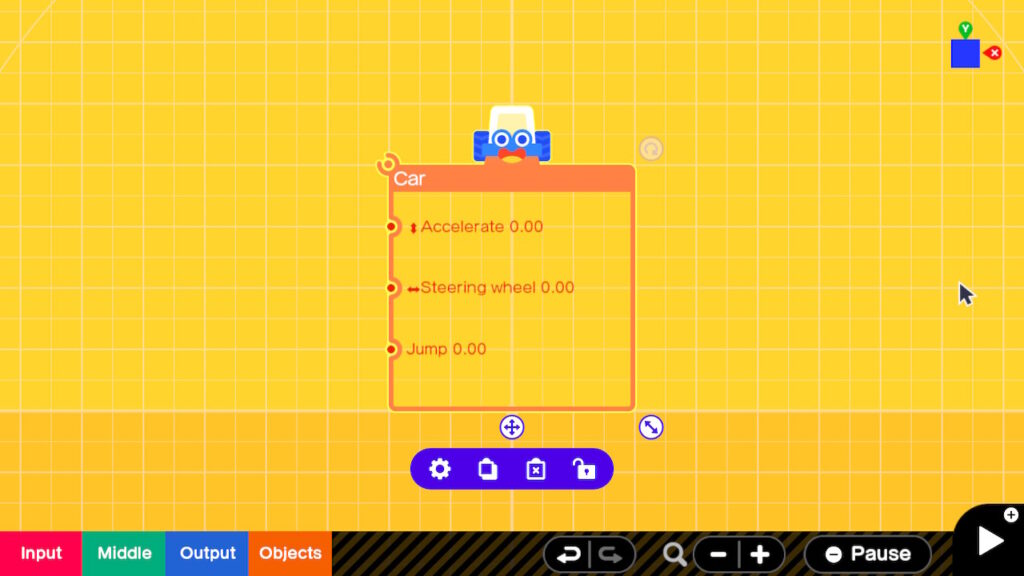
Let’s examine the Car Nodons properties by selecting the gear icon. Now select the word bubble magnifying glass icon, upper right side. This will bring up the documentation for the Car Nodon.
Much like the UFO the Car Nodon has 3 inputs and one Connector.
The first input port is Accelerate. It can accept values between -2 and 2. This input will act as a gas pedal, brake or reverse depending on what the car is doing.
The second input port is the Steering Wheel which accepts values of -1 to 1. This corresponds to a Sticks output so that fits perfectly.
Finally the last input is Jump which appears similar to the Person Nodons jump and could be triggered with a Button or Touch Sensor. For example if you wanted it to bounce up when rolling over an obstacle or ramp.
Exit the documentation by pressing B and also the Properties with another B.
Feel free to press the + button if you are itching to see what the car looks like. I will be idling over here. Press + again when you are ready to edit.
Ready to make some tracks. Place a game screen so that we know we are getting a consistent view. Select Objects > Game Screen / Camera > Game screen. Move this Nodon so that our Car is centered as so. Connect the Game Screen to the Car. This won’t give us a true 3rd person view but will force the camera to point at the Car when it can.
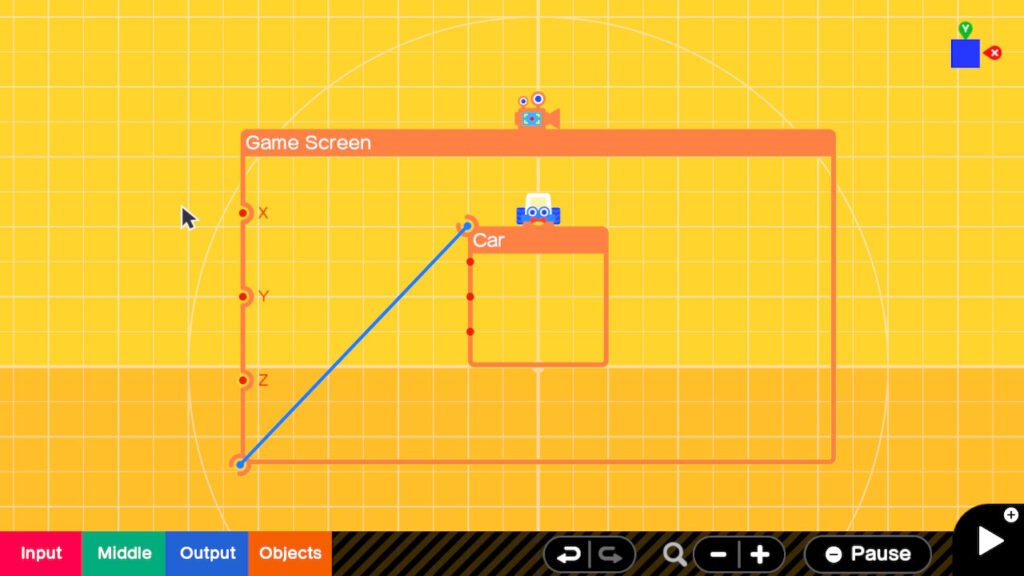
Next thing we will want to do is see if we can get this to move around. A test rig is a good way to experiment with a Nodon and put it through it’s paces.
We are going to assume we have a lead foot when it comes to accelerating or braking so we will use buttons that send a 2 or a -2 using the X and B Buttons.
Move the screen so that you have more room to add Nodons to the left of the Game Screen Nodon.
Add two Buttons. Input > Button Press > X towards the top left and Input > Button Press > B just below the X Button..
Now place two Constant Nodons. Input > Constant. Place these to the right of the 2 Buttons.
On the upper Constant Nodon get into properties and set it to 2. On the lower one get into properties set it to -2.
Now add two Middle > Calculate X Nodons and place them to the right of the two buttons and Constants. You should have something like this.

Connect the Buttons to the Input 2 of the Calculators and the Constant Nodon to input 1 of the Calculators. Finally connect both Calculator Outputs to the Accelerate port of the Car.
Now on to the Steering. Add an Input > Stick Movement > L > Left/Right. Place it just below the B Button and then connect it’s output to the Cars Steering Port.
Let’s add a jump button. We will use Y for jump, so add Input > Button Press > Y and move it below the stick.
Connect it to the Car’s Jump port. Everything is now hooked up and should like something like this.
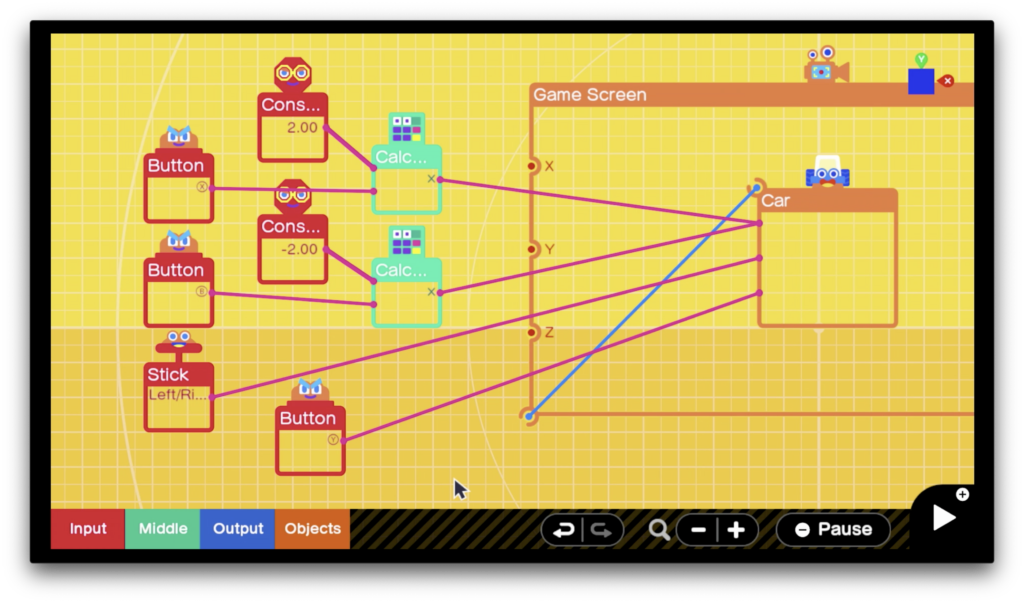
The X and B button will output a 1 when they are pressed. The 1 will be multiplied by the constant to give us our 2 or -2 which will be applied to the Cars Accelerator port. When the buttons are not pressed we will get a 0 which should slow our Car down.
Lets see how this works. Put the key in the ignition by pressing the + Button, away we go. Press the + button again when you are done with stunt driving. If you lose your Car during the testing remember you can press and hold the + button to restart it and bring it back to the center.
Lead foot indeed. In a game you may want to fine tune this a bit to make the car more controllable. In the Thrill Ride Interactive Lesson we limited the player car to .5 so it was only going 1/4 the speed of our “Lead Foot” here. Otherwise the Car as all of the Character objects… well let’s say it has a lot of character.
How would you smooth out the acceleration? Use a stick for the gas peddle instead of a button perhaps.Try changing the Constants for the X and B button to 1 and -1. Does this make it more controllable? Is it possible to implement a stick shift or some other method of changing gears? Have a dedicated reverse instead of using the brake. There are numerous ways to implement a control scheme.
The Jump port is interesting. The car I drive in real life doesn’t seem to have a jump button. I think in most games you would probably trigger a jump from an object that your Car rolls over such as a ramp or obstacle. This could be implemented using Touch or one of the other Sensors.
As usual it is up to you.
Summary : In this 101 level tutorial we explore the Car Nodon and experiment with it’s inputs.


